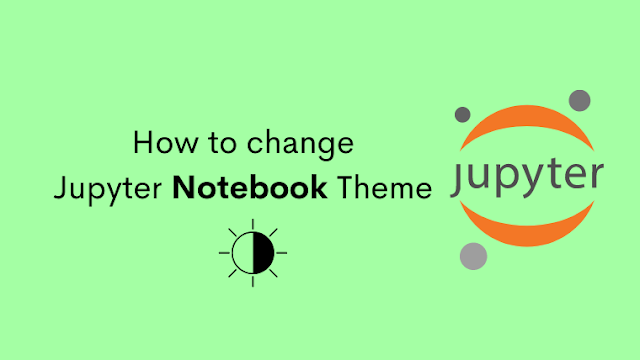Jupyter Notebook is an open-source web application that allows users to create and share documents that contain live code, equations, visualizations, and narrative text. The notebook interface supports many programming languages (Python, Julia, R, Javascript).
Jupyter Notebook is a famous tool for Data Science and Artificial Intelligence programs. I recommend you use this Notebook in your system.
#install the Jupyter Notebookpip install notebookCustomize your Jupyter Notebook Theme
By using the jupyter-themes package, we can change the perfect theme. It was originally developed by Kyle Dunovan. It was available in the GitHub source, and also in pypi.org v0.20.0.
#Install with pippip install jupyterthemes#install with condaconda install -c conda-forge jupyterthemesRequirements
- Python 3.4, 3.5, 3.6, 3.7 and 3.8
- Jupyter (Anaconda recommended)
- matplotlib
Notebook Theme Command Line Usage
jt [-h] [-l] [-t THEME] [-f MONOFONT] [-fs MONOSIZE] [-nf NBFONT] [-nfs NBFONTSIZE] [-tf TCFONT] [-tfs TCFONTSIZE] [-dfs DFFONTSIZE] [-m MARGINS] [-cursw CURSORWIDTH] [-cursc CURSORCOLOR] [-vim] [-cellw CELLWIDTH] [-lineh LINEHEIGHT] [-altp] [-altmd] [-altout] [-P] [-T] [-N] [-r] [-dfonts]There are 9 various themes are available in Notebook. After the installing jupyter-themes package makes sure that the package is installed or not. By using jt -l in cmd prompt or your console, it shows like in the below image.

# select theme...jt -t chesterish# restore default themejt -rResult

If have any doubts or errors in this post, please comment in below. Keep Coding..